how to put text on a block in roblox
How to Put Text on a Block in Roblox
Roblox is a prominent online platform that allows users to create and play games. With its robust game development tools, users can design their own virtual worlds and bring them to life. One common feature in these worlds is the ability to display text on various objects, such as blocks. This article will guide you through the process of putting text on a block in Roblox, helping you add creative and informative elements to your games.
1. Understanding Blocks in Roblox:
Before diving into the process of putting text on a block, it’s crucial to understand what blocks are in Roblox. Blocks are the building elements used to construct objects and environments in the game. They come in various shapes, sizes, and colors and can be stacked, rotated, and moved to create complex structures. By adding text to a block, you can enhance the visual appeal and provide essential information to players.
2. Accessing Roblox Studio:
To begin putting text on a block, you need to access Roblox Studio. Roblox Studio is a powerful tool provided by Roblox that enables users to create and edit games. To access it, launch Roblox on your computer , log in to your account, and click on the “Create” button. This will open Roblox Studio and allow you to start building your game.
3. Creating a New Place:
Once you’re in Roblox Studio, you need to create a new place or open an existing one to work on. A place is a virtual environment where players can interact with the game. To create a new place, click on the “File” tab at the top left corner of the screen and select “New” from the drop-down menu. Give your place a name and click “OK” to create it.
4. Inserting a Part:
Now that you have a place to work on, it’s time to insert a block, also known as a part. Parts are the basic building blocks in Roblox games. To insert a part, click on the “Home” tab at the top left corner of the screen. In the “Model” section, click on the “Part” button. A block will appear in the workspace.
5. Resizing and Positioning the Block:
By default, the inserted block will be relatively small. To resize it, click on the block to select it, and then click and drag the handles on the sides of the block to adjust its size. You can also use the “Scale” property in the “Properties” window to set precise dimensions for the block.
To position the block, click and drag it to the desired location in the workspace. You can also use the “Position” property in the “Properties” window to set the X, Y, and Z coordinates of the block.
6. Adding Text to the Block:
With the block in place, it’s time to add text to it. To do this, select the block by clicking on it, and then click on the “Home” tab at the top left corner of the screen. In the “Model” section, click on the “TextLabel” button. A text label will appear on top of the block.
7. Editing the Text:
By default, the text label will display the word “TextLabel.” To change the text, click on the label to select it, and then click on the “Properties” tab at the top right corner of the screen. In the “Properties” window, locate the “Text” property and enter the desired text in the provided field. You can also customize the font, size, color, and other aspects of the text using the properties in the window.
8. Adjusting the Text Position:
Depending on the size and shape of the block, the text label may not be in the desired position. To adjust its position, select the text label by clicking on it, and then use the “Position” property in the “Properties” window to set the X, Y, and Z coordinates. Experiment with different values until the text label is perfectly positioned on the block.
9. Styling the Block:
To make the block more visually appealing, you can apply various styles and effects. For example, you can change the color and material of the block to match the theme of your game. To do this, select the block by clicking on it, and then use the properties in the “Properties” window to modify its appearance. You can also add decals, textures, and other decorative elements to the block to make it stand out.
10. Saving and Testing the Game:
Once you’re satisfied with the text on the block and its overall appearance, it’s crucial to save your progress and test the game. To save the game, click on the “File” tab at the top left corner of the screen and select “Save” from the drop-down menu. Choose a location on your computer to save the game and give it a name.
To test the game, click on the “File” tab again and this time select “Play Solo.” This will launch a test version of your game, allowing you to explore it and ensure that the text on the block is displayed correctly. If any issues are found, return to Roblox Studio, make the necessary changes, and test the game again until everything is working as intended.
In conclusion, putting text on a block in Roblox is a straightforward process that can greatly enhance the visual appeal and functionality of your games. By following the steps outlined in this article, you’ll be able to add informative and creative elements to your virtual worlds, making them more engaging for players. So, start experimenting with text on blocks and unlock the full potential of your Roblox games.
how to delete location sharing notification
Title: Mastering Location Sharing: How to Delete Location Sharing Notifications
Introduction (Approximately 200 words)
In today’s interconnected world, location sharing has become a common feature on various digital platforms. Whether it’s for meeting up with friends, tracking family members’ whereabouts, or simply finding nearby attractions, location sharing has become an integral part of our lives. However, there may be situations where you’d like to maintain your privacy and delete location sharing notifications. This article will guide you through the process of deleting location sharing notifications, ensuring control over your personal information.
1. Understanding Location Sharing Notifications (Approximately 200 words)
Location sharing notifications are alerts that inform you when someone in your network or a particular app is requesting access to your location. These notifications can appear as push notifications, email notifications, or within the app itself. While they can be useful, it’s essential to have the option to delete them if desired.
2. Assessing Privacy Concerns (Approximately 250 words)
Before diving into the process of deleting location sharing notifications, it’s important to assess your privacy concerns. Understanding why you want to remove these notifications will help you choose the most appropriate method. Privacy concerns may arise from an excessive number of notifications, unwanted access requests, or simply a desire to maintain anonymity. Identifying your specific concerns will pave the way for a more effective solution.
3. Managing Location Sharing Notifications on Social Media Platforms (Approximately 300 words)
Social media platforms are known for their location sharing features, allowing users to share their whereabouts with friends and followers. However, these platforms also provide options to manage and delete location sharing notifications. This section will explore the steps to delete location sharing notifications on popular platforms like Facebook , Instagram, and Twitter.



4. Deleting Location Sharing Notifications on Mobile Devices (Approximately 300 words)
Mobile devices are often the primary medium for location sharing notifications. Understanding how to manage these notifications is crucial for maintaining privacy. This section will provide step-by-step instructions for deleting location sharing notifications on Android and iOS devices.
5. Clearing Location Sharing Notifications on Web Browsers (Approximately 300 words)
Web browsers can also generate location sharing notifications, especially when using location-based services. This section will guide you through the process of clearing location sharing notifications on popular web browsers like Google Chrome, Mozilla Firefox, and Safari .
6. Fine-Tuning Location Sharing Preferences (Approximately 250 words)
Deleting location sharing notifications is one aspect of maintaining privacy, but fine-tuning your location sharing preferences is equally important. This section will provide insights into adjusting location sharing settings on various platforms to control who can access your location information and when.
7. Utilizing Third-Party Privacy Tools (Approximately 300 words)
In addition to platform-specific methods, there are third-party privacy tools available to assist in managing location sharing notifications. This section will introduce a selection of these tools, discussing their features and benefits in maintaining privacy.
8. Best Practices for Privacy in Location Sharing (Approximately 250 words)
Beyond deleting location sharing notifications, adopting best practices for privacy in location sharing is crucial. This section will provide tips and guidelines to follow, including being mindful of the apps you download, regularly reviewing privacy settings, and educating yourself on the risks of oversharing.
9. Impact of Deleting Location Sharing Notifications (Approximately 200 words)
Deleting location sharing notifications can have implications on your digital interactions. This section will explore the potential effects of removing these notifications, such as reduced convenience or altered social dynamics, while emphasizing the importance of personal privacy and individual choice.
10. Conclusion (Approximately 200 words)
In conclusion, location sharing notifications can be both helpful and intrusive, depending on your preferences and circumstances. This article has provided a comprehensive guide on deleting location sharing notifications, empowering you to take control of your digital privacy. By understanding the platforms and devices you use, fine-tuning your preferences, and utilizing third-party tools, you can effectively manage location sharing notifications while maintaining your desired level of privacy. Remember, privacy is a personal choice, and it’s essential to strike the right balance between convenience and security.
good mystery books for 10 year olds
Title: The Thrilling World of Mystery Books for 10-Year-Olds
Introduction (approx. 150 words)
Mystery books have the power to captivate young readers with their suspenseful plots, intriguing characters, and puzzling clues. For 10-year-olds, these books not only provide an exciting reading experience but also foster critical thinking skills and promote imagination. In this article, we will explore some of the best mystery books suitable for 10-year-olds, keeping them engaged throughout their reading journey. From classic tales to modern adventures, these books offer a variety of themes and settings that will appeal to young readers with a penchant for solving puzzles.
1. “The Westing Game” by Ellen Raskin (approx. 150 words)
“The Westing Game” is a masterpiece that combines mystery, humor, and clever twists. It follows the story of sixteen heirs who are involved in an unusual game, with the winner inheriting the fortune of the late Samuel W. Westing. The book’s intricate plot and diverse characters make it a thrilling read for young mystery enthusiasts.



2. “The Secret of the Old Clock” by Carolyn Keene (approx. 150 words)
“The Secret of the Old Clock” is the first installment of the iconic Nancy Drew series. In this book, Nancy Drew embarks on her first adventure as she tries to uncover the hidden secrets behind a mysterious clock. This classic mystery novel introduces readers to a strong, independent female protagonist, encouraging young readers to solve puzzles alongside her.
3. “Chasing Vermeer” by Blue Balliett (approx. 150 words)
In “Chasing Vermeer,” readers join Petra and Calder, two sixth-graders, as they try to unravel the mysterious disappearance of a famous painting. With an engaging plot that incorporates art, codes, and riddles, this book challenges young readers’ problem-solving skills and introduces them to the world of art history.
4. “Holes” by Louis Sachar (approx. 150 words)
While “Holes” may not be a traditional mystery book, it combines elements of mystery and adventure to create a captivating story. The protagonist, Stanley Yelnats, finds himself in a juvenile detention camp, digging holes as part of his sentence. As Stanley delves deeper into the camp’s history, he uncovers hidden secrets and a thrilling mystery that will keep readers hooked until the very end.
5. “The Mysterious Benedict Society” by Trenton Lee Stewart (approx. 150 words)
“The Mysterious Benedict Society” introduces four exceptional children who are recruited by the eccentric Mr. Benedict to infiltrate a mysterious school. As the children face mind-bending puzzles and dangerous situations, they must work together to uncover the school’s sinister plans. This book not only provides an exciting mystery but also emphasizes teamwork and individual strengths.
6. “The London Eye Mystery” by Siobhan Dowd (approx. 150 words)
“The London Eye Mystery” takes readers on an adventure with Ted and Kat as they try to solve the disappearance of their cousin, Salim, during a ride on the London Eye. This gripping story, filled with unexpected turns, showcases the power of observation and logical thinking in solving mysteries.
7. “The Case of the Missing Marquess” by Nancy Springer (approx. 150 words)
“The Case of the Missing Marquess” is the first book in the Enola Holmes series, featuring Sherlock Holmes’ younger sister, Enola. When their mother disappears, Enola must use her intelligence, courage, and disguise skills to solve the mystery and outwit her famous detective brother. This book introduces young readers to a strong female protagonist in a Victorian-era setting.
8. “The Secret Series” by Enid Blyton (approx. 150 words)
Enid Blyton’s “The Secret Series” follows the adventures of siblings Peggy, Mike, Nora, and Jack as they uncover hidden passages, decipher codes, and solve exciting mysteries. With each book focusing on a different location, such as a lighthouse or a castle, young readers will be transported to new and thrilling settings.
9. “The Name of This Book Is Secret” by Pseudonymous Bosch (approx. 150 words)
“The Name of This Book Is Secret” is the first book in the Secret series by Pseudonymous Bosch. It tells the story of Cass and Max-Ernest, two curious kids who stumble upon a secret society. As they navigate through enigmatic clues and dangerous situations, readers will be engrossed in this witty and mysterious adventure.
10. “The Secret Keepers” by Trenton Lee Stewart (approx. 150 words)
“The Secret Keepers” introduces readers to Reuben, a young boy who discovers an extraordinary watch that grants him the power to become invisible. As Reuben investigates the watch’s origins and the secrets it holds, he becomes entangled in a thrilling mystery filled with danger and suspense.
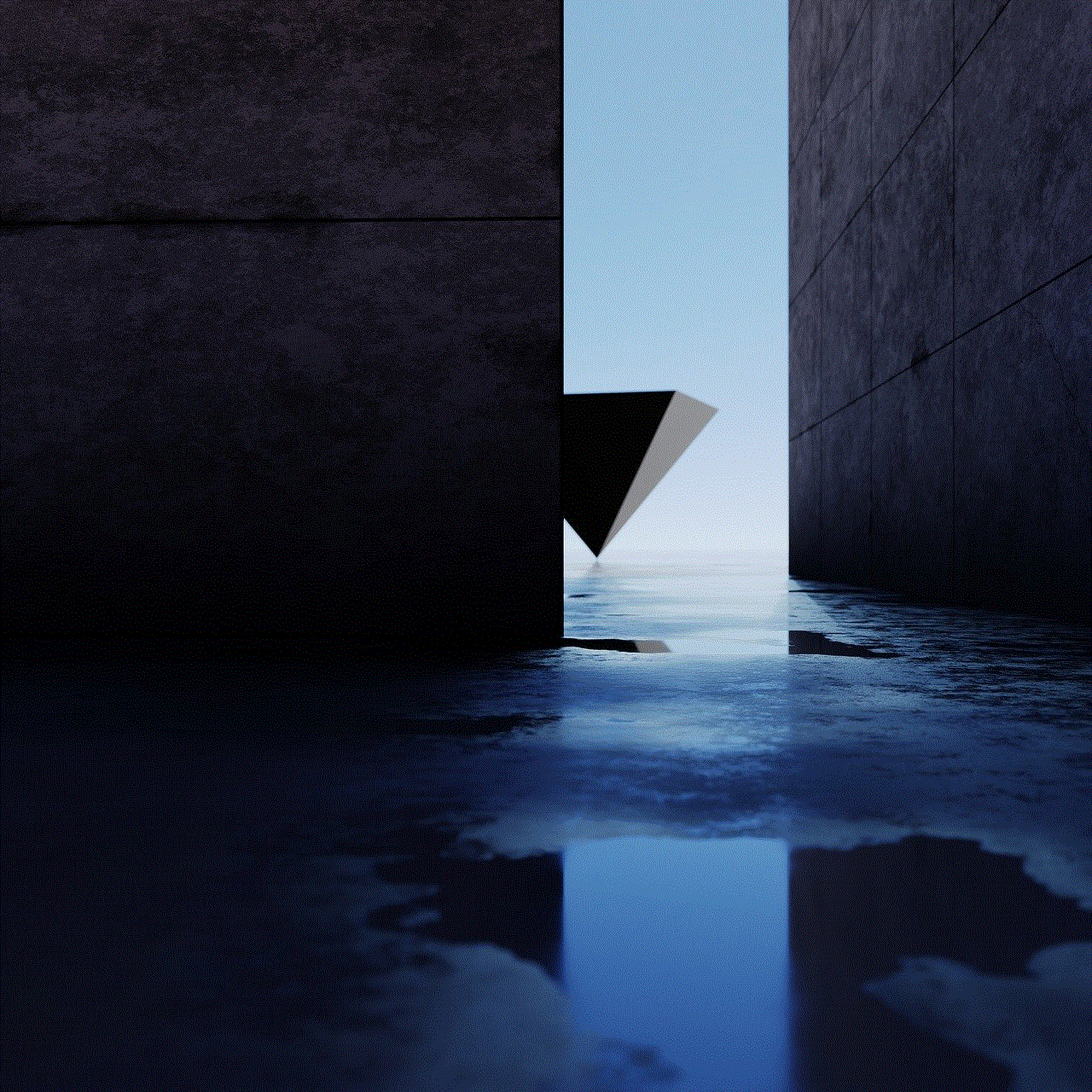
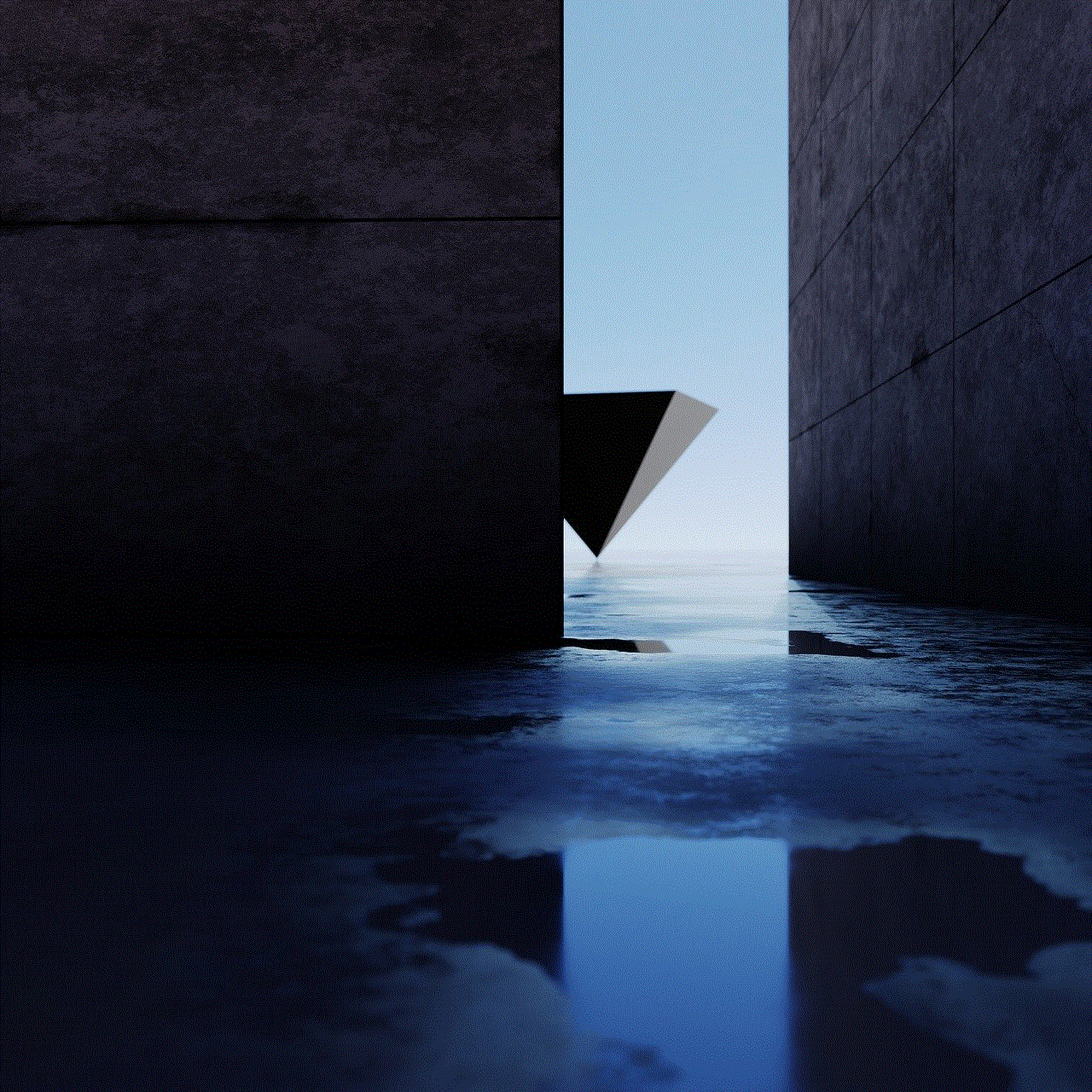
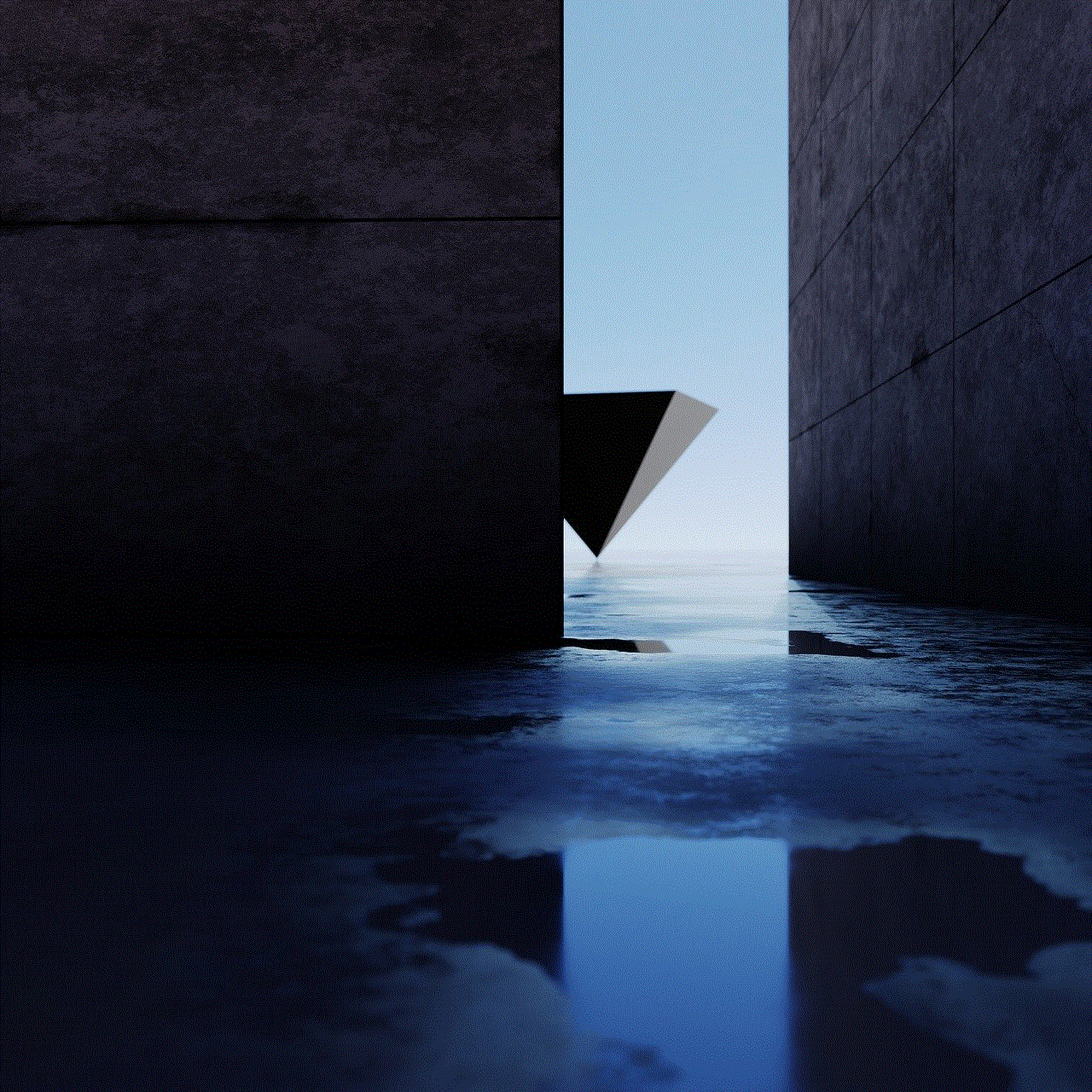
Conclusion (approx. 150 words)
Mystery books provide young readers with an exciting and intellectually stimulating reading experience. From classic tales like “The Secret of the Old Clock” to modern adventures like “The Secret Keepers,” there is a wide range of mystery books available for 10-year-olds. These books not only entertain but also encourage critical thinking, problem-solving skills, and the development of a keen sense of observation. Whether your child is a fan of art, codes, or historical settings, there is a mystery book out there that will capture their imagination and keep them engaged throughout their reading journey. So, dive into the world of mysteries and let your young reader embark on thrilling adventures filled with suspense, clues, and unexpected twists.