how to locate apple watch from iphone
The Apple Watch is a popular and highly sought-after wearable device that offers a wide range of features and functionalities. But like any valuable item, it is prone to getting lost or misplaced. Fortunately, if you have an iPhone, you can easily locate your Apple Watch using a few simple steps. In this article, we will discuss how to locate your Apple Watch from your iPhone in detail, so you never have to worry about losing your device again.
Before we dive into the steps, let’s first understand how the Apple Watch and iPhone are connected. The Apple Watch relies on the iPhone for its core functionalities, such as making calls, sending messages, and accessing apps. This means that the two devices are constantly communicating with each other through Bluetooth and Wi-Fi. This connection also allows the iPhone to locate the Apple Watch, making it possible to find your watch even if it is not in your immediate vicinity.
Now, let’s look at the different methods you can use to locate your Apple Watch from your iPhone.
Method 1: Using the Find My App
The Find My app is a built-in feature on iPhones that helps you locate all your Apple devices, including the Apple Watch. To use this method, follow the steps below:
Step 1: Open the Find My app on your iPhone.
Step 2: Tap on the Devices tab at the bottom of the screen.
Step 3: Select your Apple Watch from the list of devices.
Step 4: If your Apple Watch is turned on and connected to the internet, you will see its current location on the map.
Step 5: If your Apple Watch is not connected to the internet, you will see its last known location.
Step 6: If you have misplaced your Apple Watch in your immediate vicinity, you can tap on the Play Sound option. This will make your Apple Watch play a sound, helping you locate it.
Step 7: If you are unable to locate your Apple Watch using the Find My app, you can tap on the Directions button to get directions to its last known location.
Using the Find My app is the most straightforward and reliable method to locate your Apple Watch. However, there may be situations where this method may not work. For instance, if your Apple Watch is turned off or the battery has run out, you will not be able to locate it using this method. In such cases, you can try using the Find My app on a different device or try the next method.
Method 2: Using the iCloud Website
If you are unable to locate your Apple Watch using the Find My app, you can also try using the iCloud website. This method is useful when you don’t have access to another Apple device, but you have access to a computer with an internet connection. Here’s how to use this method:
Step 1: Open a web browser on your computer and go to the iCloud website (www.icloud.com).
Step 2: Log in to your iCloud account using your Apple ID and password.
Step 3: Click on the Find iPhone icon.
Step 4: Click on the All Devices drop-down menu at the top of the screen and select your Apple Watch from the list.
Step 5: If your Apple Watch is turned on and connected to the internet, you will see its current location on the map.
Step 6: If your Apple Watch is not connected to the internet, you will see its last known location.
Step 7: If your Apple Watch is nearby, you can click on the Play Sound button to make it play a sound, helping you locate it.
Step 8: If you are unable to locate your Apple Watch using the Find My app or the iCloud website, you can put it in Lost Mode. This will lock your Apple Watch, show a custom message on the screen, and disable Apple Pay. You can also choose to receive an email notification when your Apple Watch is found.
Method 3: Using Siri
If you prefer a more hands-free approach, you can also use Siri to locate your Apple Watch. Here’s how to do it:
Step 1: Activate Siri on your iPhone by holding down the Home button or saying “Hey Siri.”
Step 2: Say “Find my Apple Watch.”
Step 3: If your Apple Watch is turned on and connected to the internet, Siri will show its current location on the map.
Step 4: If your Apple Watch is not connected to the internet, Siri will inform you that it is offline.
Step 5: If your Apple Watch is nearby, you can ask Siri to make it play a sound by saying “Play a sound on my Apple Watch.”
Step 6: If you are unable to locate your Apple Watch using Siri, you can also ask it to put your Apple Watch in Lost Mode.
Tips for Finding Your Apple Watch
Apart from using the methods mentioned above, there are a few other things you can do to make it easier to locate your Apple Watch.
1. Use a unique watch face: If you have multiple Apple Watches, each with a different watch face, it will be easier to identify which one is missing.
2. Enable the Find My feature: Make sure the Find My feature is turned on for your Apple Watch. This will enable you to locate it using any of the methods mentioned above.
3. Keep your Apple Watch charged: Always keep your Apple Watch charged to ensure that it is connected to the internet and can be located.
4. Keep your iPhone and Apple Watch close: The closer your iPhone and Apple Watch are to each other, the stronger their connection will be, making it easier to locate your watch.
5. Use a lost mode message: Customizing your lost mode message with your contact information can increase the chances of someone returning your Apple Watch if they find it.
Conclusion
Losing your Apple Watch can be a stressful experience, but with the methods mentioned in this article, you can easily locate it from your iPhone. It is always a good idea to familiarize yourself with these methods so that you are prepared in case you lose your Apple Watch. Additionally, make sure to keep your watch and iPhone close and charged to ensure a strong connection. With these tips in mind, you can rest assured that your Apple Watch is always within your reach.
how to rwmove parental screen time for arir drop
Title: Removing Parental Screen Time Restrictions for AirDrop: A Step-by-Step Guide
Introduction (150 words)
—————————————
In an increasingly digital world, parents are becoming more concerned about their children’s screen time and online activities. One popular feature on Apple devices, such as iPhones and iPads, is AirDrop, which allows users to quickly and wirelessly share files with others nearby. However, parents often restrict their children’s access to AirDrop due to concerns about inappropriate content or potential privacy issues. If you are a parent who wants to remove these restrictions and enable your child to use AirDrop responsibly, this comprehensive guide will walk you through the process step by step.
1. Understanding Parental Screen Time Restrictions (250 words)
—————————————
Before we delve into removing parental screen time restrictions for AirDrop, it is important to understand the purpose and benefits of these restrictions. Apple’s Screen Time feature allows parents to manage their child’s device usage, ensuring a healthy balance between screen time and other activities. However, these restrictions may sometimes hinder the functionality of certain features. In the case of AirDrop, parents may disable it to prevent potential risks.
2. Assessing the Need to Remove Restrictions (250 words)
—————————————
To begin the process, it is necessary to evaluate whether removing parental screen time restrictions for AirDrop is appropriate for your child’s age and maturity level. Consider their understanding of responsible digital behavior, awareness of privacy concerns, and overall online safety knowledge. Engage in open and honest communication with your child to establish trust and set guidelines that align with their developmental stage.
3. Updating to the Latest iOS Version (200 words)
—————————————
To ensure a smooth transition, it is crucial to update the Apple device to the latest iOS version. This step guarantees compatibility with the newest features and resolves any potential bugs or security vulnerabilities. Go to the “Settings” app on the device, tap on “General,” and then select “Software Update.” Follow the on-screen prompts to download and install the latest iOS version if available.
4. Accessing Parental Control Settings (200 words)
—————————————
To remove parental screen time restrictions for AirDrop, you need to navigate to the device’s parental control settings. On the Apple device, open the “Settings” app and tap on “Screen Time.” If you have not set up Screen Time before, follow the prompts to create a passcode and enable it.
5. Disabling AirDrop Restrictions (300 words)
—————————————
Within the Screen Time settings, locate and tap on “Content & Privacy Restrictions.” Enter the passcode you created earlier. Scroll down and find the “Allowed Apps” section. Tap on “AirDrop” to access the restrictions for this feature. Toggle off any restrictions that are currently enabled. Once disabled, your child will have unrestricted access to AirDrop.
6. Setting AirDrop Privacy Preferences (350 words)
—————————————



While removing parental restrictions allows your child to use AirDrop freely, it is essential to establish privacy preferences to ensure a safe and secure digital environment. Return to the main “Settings” menu and select “General.” Scroll down and tap on “AirDrop.” Here, you can choose between three privacy options: “Receiving Off,” “Contacts Only,” or “Everyone.” Discuss these options with your child and select the most appropriate setting based on their age and comfort level.
7. Educating and Reinforcing Responsible Usage (300 words)
—————————————
With the restrictions removed and privacy preferences set, it is crucial to educate your child about responsible AirDrop usage. Discuss the potential risks associated with sharing files with strangers and emphasize the importance of only accepting files from trusted sources. Encourage open communication and establish guidelines regarding the types of files that are appropriate to share or receive.
8. Monitoring and Adjusting Restrictions (250 words)
—————————————
Even after removing restrictions, it is advisable to periodically monitor your child’s AirDrop activity and adjust restrictions if necessary. Stay engaged in their digital journey, discuss any concerns that arise, and make adjustments to screen time limitations and privacy settings as needed.
Conclusion (150 words)
—————————————
Removing parental screen time restrictions for AirDrop can empower your child to responsibly utilize this convenient feature while maintaining a healthy balance of digital engagement. By following the step-by-step guide provided in this article, you can ensure that your child benefits from AirDrop’s functionality while simultaneously promoting their online safety and privacy. Remember to always communicate openly with your child and establish clear guidelines for their digital behavior. By doing so, you can foster a safe and secure digital environment for your child’s growth and development.
is netflix giving away a free year
Title: Netflix Free One-Year Subscription: Fact or Fiction?
Introduction:
Netflix has revolutionized the way we consume entertainment, offering a wide range of movies and TV shows at our fingertips. With its popularity soaring, it’s not surprising that people are constantly on the lookout for ways to enjoy Netflix for free. One recurring rumor that often circulates is whether Netflix is giving away a free year of subscription. In this article, we will debunk this claim and explore alternative methods to enjoy Netflix without breaking the bank.
1. The Origins of the Rumor:
The rumor of Netflix giving away a free year of subscription can be traced back to various online platforms, social media, and email chains. It is important to approach such rumors with skepticism, as they often stem from clickbait articles or phishing attempts. Netflix, like any other business, operates on a subscription-based model and needs revenue to provide its services.
2. Netflix’s Business Model:
Netflix operates on a subscription-based model, offering various plans to fit different budgets and requirements. Relying on this model allows Netflix to create and acquire high-quality content to keep its subscribers engaged. Offering a free year of subscription to millions of users would be financially unsustainable for the company.
3. Beware of Phishing Scams:
While Netflix does occasionally offer free trials to new customers, it is crucial to be cautious of phishing scams. Cybercriminals often use the allure of free subscriptions to trick users into providing personal information or credit card details. Always verify the legitimacy of any offers directly through the official Netflix website or customer service channels.
4. Netflix Free Trials:
Netflix offers a free trial period for new subscribers, typically lasting for 30 days. This trial allows users to experience the service and decide whether to continue with a paid subscription. However, it is important to note that this trial is only available to new customers, and multiple accounts cannot be created to exploit the system.
5. Promotional Offers and Discounts:
While Netflix may not be offering a free year of subscription, the platform occasionally partners with other companies or runs promotions to provide discounts or extended trial periods. Keep an eye out for such offers on Netflix’s official website or through authorized partner channels.
6. Netflix Alternatives:
If you are seeking ways to enjoy movies and TV shows without paying for a Netflix subscription, there are several alternatives available. Services like Hulu , Amazon Prime Video, and Disney+ offer their own catalog of content, often at competitive prices. Additionally, free streaming platforms like Tubi, Crackle, and Pluto TV provide a range of movies and shows with occasional advertisements.
7. Sharing Netflix Accounts:
Netflix allows users to create multiple profiles under a single account, making it convenient for friends or family members to share a subscription. However, it is important to note that sharing accounts with individuals outside of the same household is against Netflix’s terms of service and may result in the suspension of the account.
8. Netflix Gift Cards:
Another way to enjoy Netflix without paying directly is by using Netflix gift cards. These can be purchased from various retailers and can be redeemed for a specific amount of credit on your Netflix account. This allows users to enjoy the service without having to provide credit card details.
9. Student Discounts and Mobile Plans:
Netflix offers discounted plans for students in some regions, allowing them to enjoy the service at a reduced price. Additionally, the platform has introduced mobile plans that offer a more affordable subscription option for users who primarily stream on mobile devices. These options can be explored to enjoy Netflix at a lower cost.
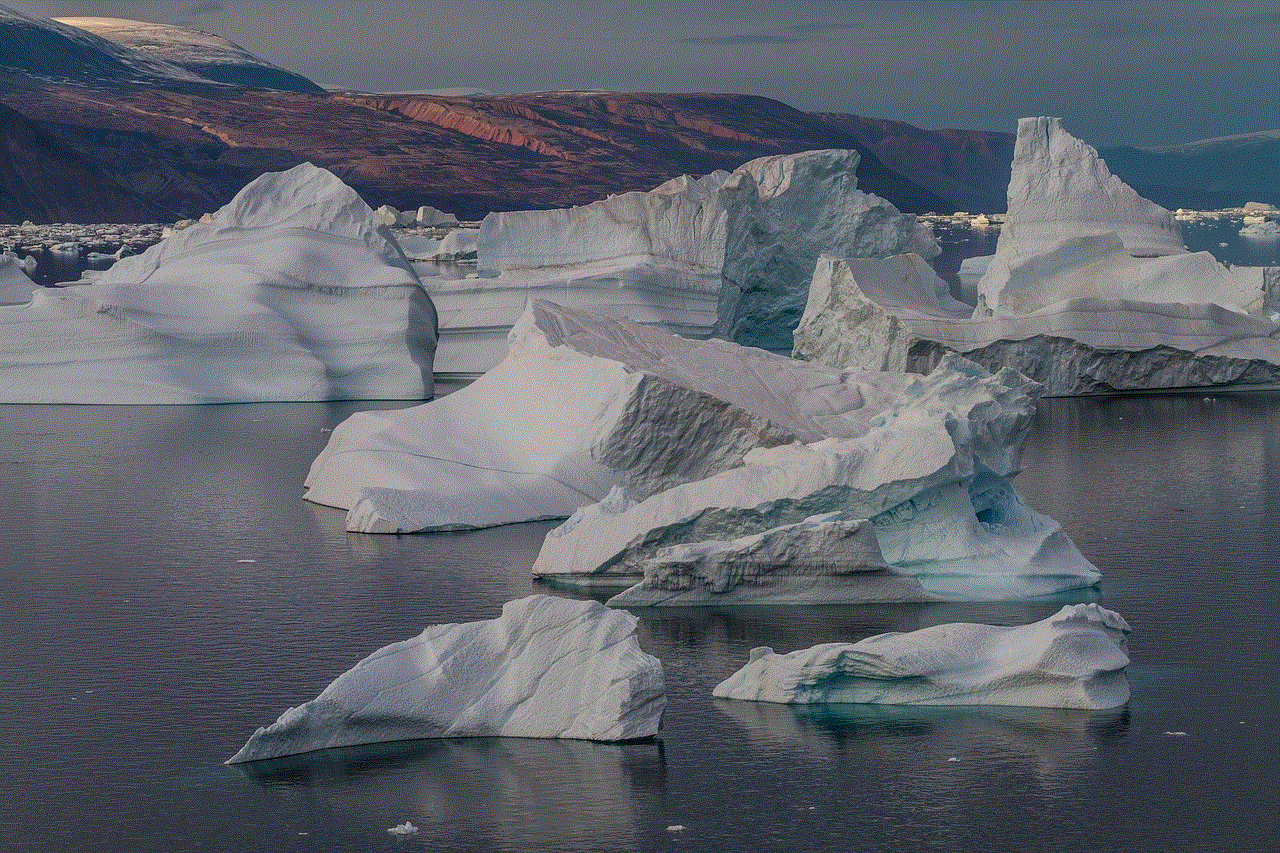
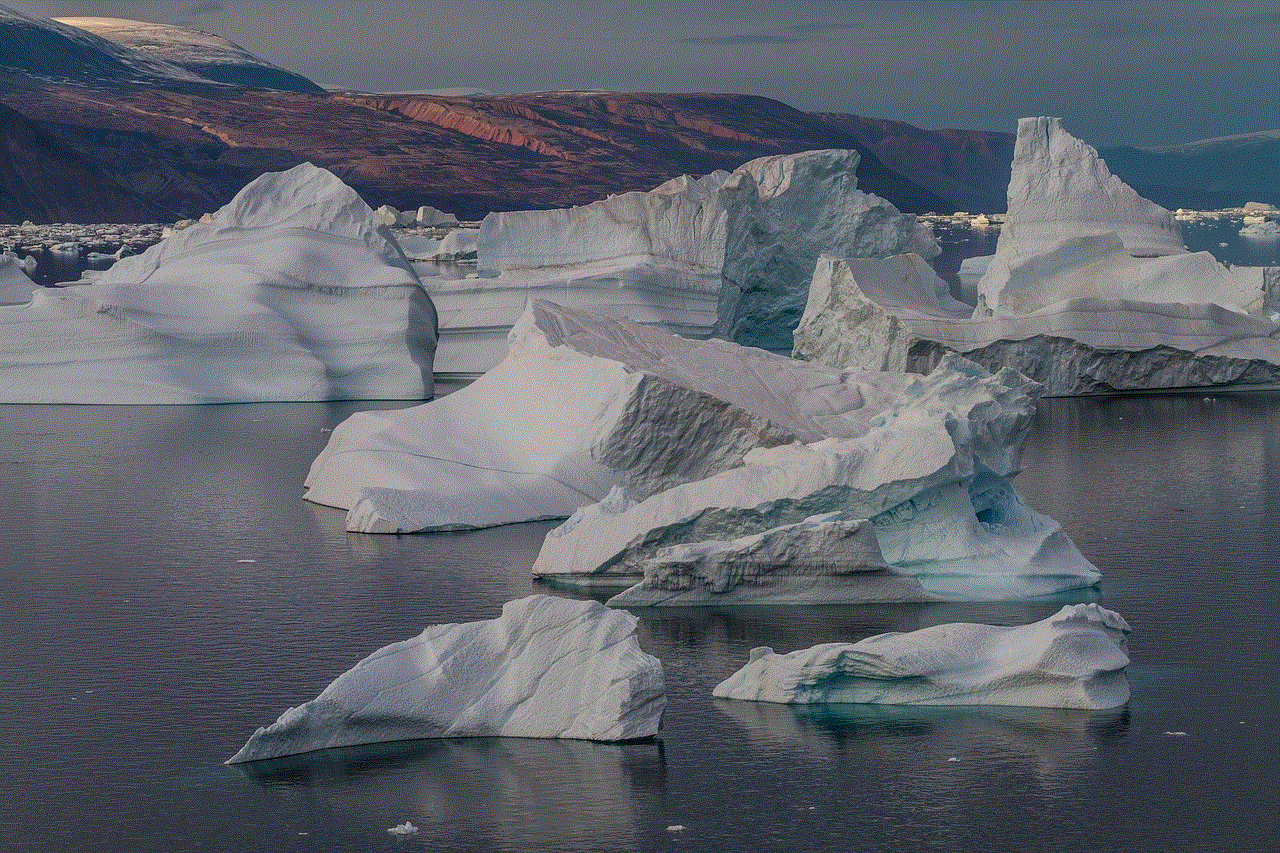
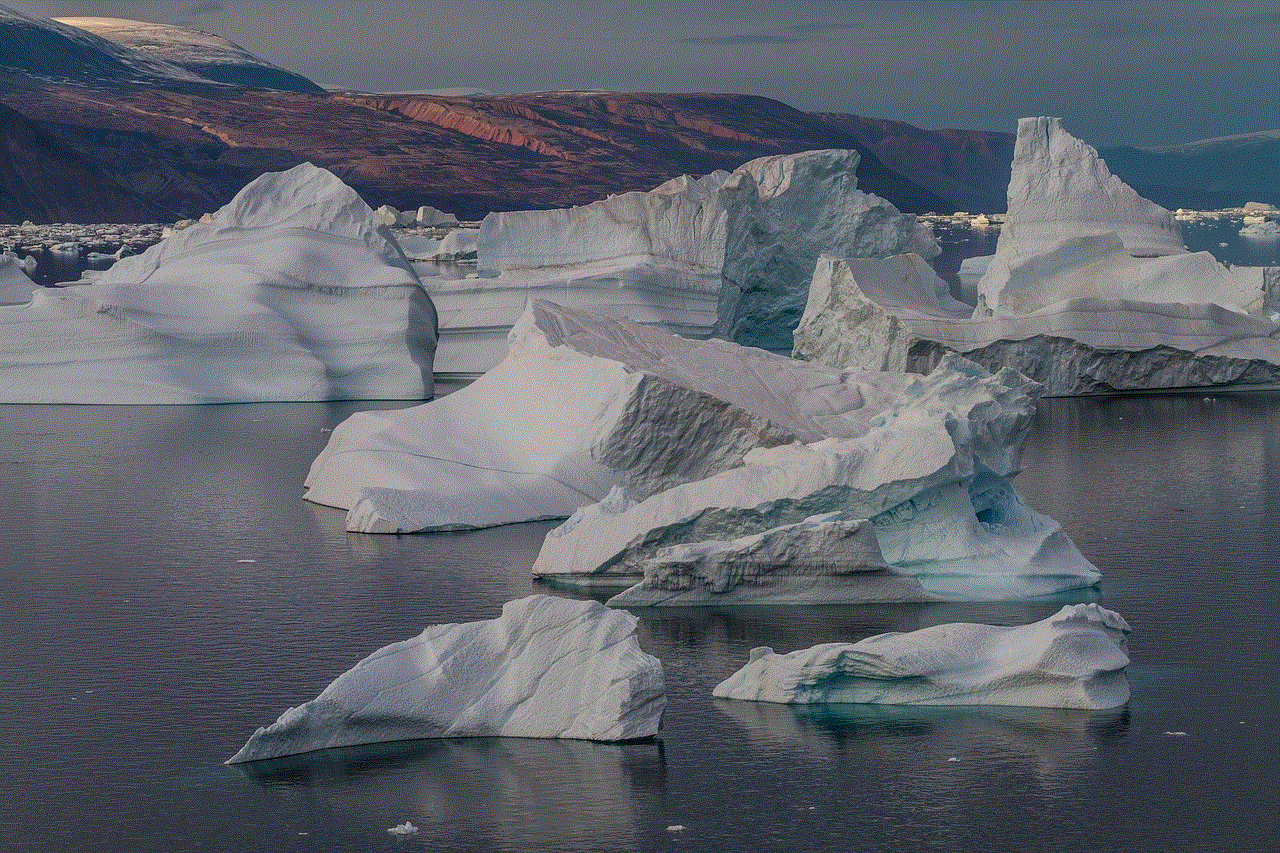
10. Conclusion:
In conclusion, the claim that Netflix is giving away a free year of subscription is nothing more than a rumor. Netflix operates on a subscription-based model and relies on revenue to provide its extensive catalog of content. While the platform occasionally offers free trials and promotional discounts, it is important to approach any such offers with caution and verify their legitimacy through official Netflix channels. Consider exploring alternative streaming services or sharing subscriptions with friends and family to enjoy a wider range of entertainment options.